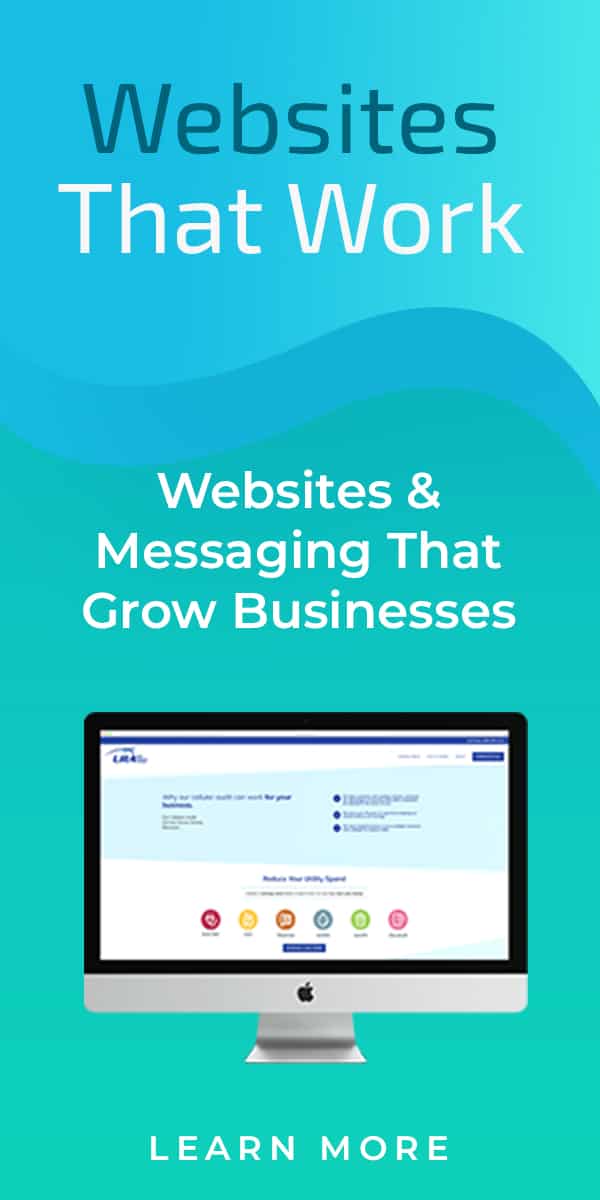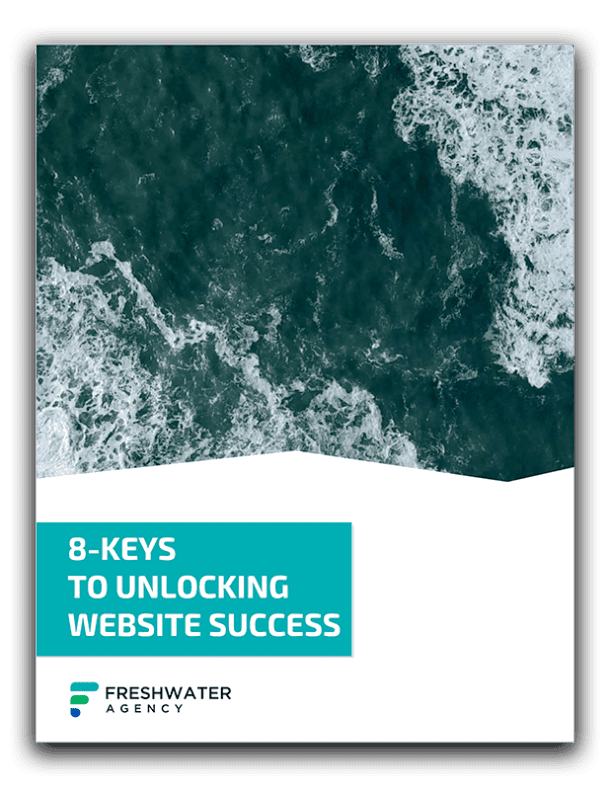What to do when your Google Shopping Ads just aren’t running properly.
Google shopping ads sound easy in theory. Upload your products, click a few buttons, and you’ll have ads up and running.
In practice, they can be a little more difficult to understand, especially if you don’t have any prior experience with them.
This month, we had a client come to us because their shopping ads weren’t running. Our client was rightfully frustrated, their products were active, but they hadn’t received a single click. Their shopping ads didn’t even show up if you searched for the product by brand name, let alone something more general.
After doing a little research, I realized the client was missing two important steps to getting their Google shopping ads up and running. Just two things! They’re very easy to miss when you’re starting out on Google shopping ads as its something a lot of “step-by-step” guides gloss over, but they’re important because they’re different steps than you normally take for PPC.
To save you time spent wondering where you’ve gone wrong, here are the 2 key pieces you may be missing:
1) Product Groups
Typically, when you begin a campaign (shopping or search), you’ll create a campaign, followed by the ad groups. Shopping ads have one more step, which is to create a product group. On your side bar (as shown below), product groups live below ad groups. Choose the product group option and then click on the giant PLUS sign (similar to how you create a new ad group or ad).
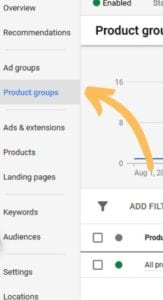
Once you’ve named your product group(s), choose which products to include in the group. This client campaign only had seven products for sale (they’re very niche), and so we created one product group to contain them. Your product groups mean you’re one step closer to running ads!
2) Ads & Extensions
A lot of articles emphasize how you couldn’t create your own ad copy for ads on Google Shopping. To our client, this meant that they couldn’t create ads at all because Google would do all the work. Nope! Ads are another vital part that could be holding you back from running ads. You have to actually create an ad before anything will run.
On the side bar, click on Ads & Extensions

Similarly to how you would create a regular ad, choose the giant blue PLUS sign:
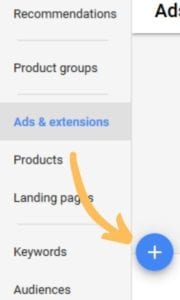
Congrats, you’ve just created your first ad! Each product group only needs one ad, and this one ad will show all of the products within the product group.
Getting your shopping ads up and running can make a huge change in how your brand and your products are viewed on Google. Within one week of adjusting the Google shopping ads, our client had received over 2k impressions! If you continue to have issues with your Google shopping ads please give us a shout, we’d be more than happy to help you get your digital marketing campaigns running perfectly.